The display notification command can be used anywhere within a script to trigger a system notification. Here is the scripting dictionary listing for the command:
display notification v : Display a notification. At least one of the body text and the title must be specified.
display notification [text] : the body text of the notification
[ with title (text) ] : the title of the notification (default is the name of the calling application).
[ subtitle (text) ] : the subtitle of the notification
[ sound name (text) ] : the name of the sound to play
In the following script example (⬇ see below ) , the display notification command is placed after the processing statements in the droplet code, and will trigger the display a notification message indicating the number of items processed.
on open theseItems
set the defaultRBGColor to {0, 0, 65535}
set the frameThickness to 48
try
repeat with thisItem in theseItems
tell application "Image Events"
launch
set thisImage to open file (thisItem as string)
copy dimensions of thisImage to {W, H}
pad thisImage to ¬
dimensions {W + frameThickness, H + frameThickness} ¬
with pad color defaultRBGColor
save thisImage with icon
close thisImage
end tell
end repeat
display notification ((count of theseItems) as string) & ¬
" images were processed."
delay 1 --> allow time for the notification to trigger
on error errorMessage number errorNumber
display alert errorNumber message errorMessage
end try
end open
IMPORTANT: if the display notification command is the last action in the script, place a statement containing a delay after the command, in order to give the notification enough time to be triggered before the script stops. In this example (⬆ see above ) a delay of one second is ample time.
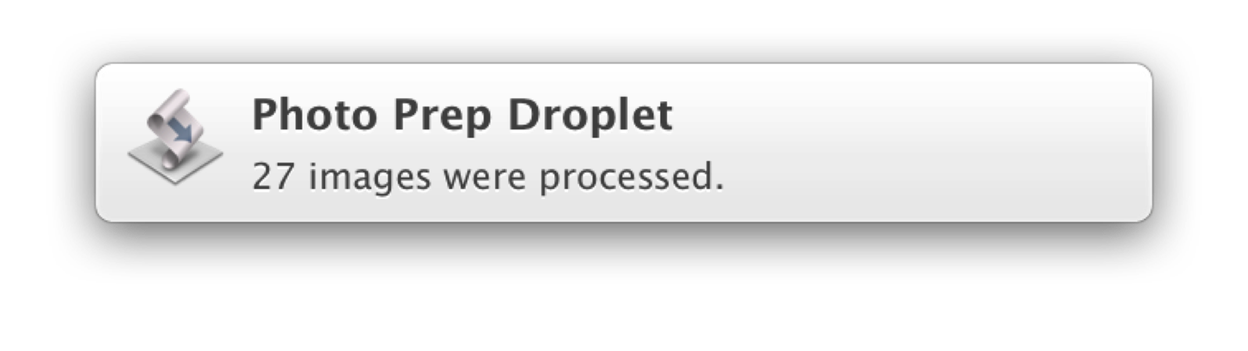
(⬆ see above ) A notification banner triggered by the example AppleScript script droplet.
