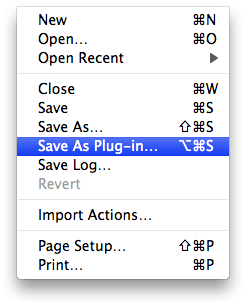
Tutorial 01: Saving the Workflow
So the workflow is complete. Although workflows can be long and complex, many workflows contain only one or two actions. Now we want to save the workflow so that it will be easily available anytime you want to send a personalized photo message.
From the File menu in Automator, select Save As Plug-in…
In the drop-down sheet attached to the window, select Script Menu as the type of plug-in to create. This will indicate that thw workflow is to be saved into the Scripts folder in your Library folder so that it will appear as a menu item on the system-wide Script Menu (see below).
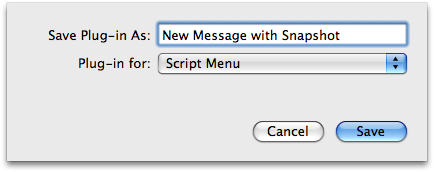
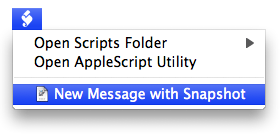
Continue to the next page to find out how to run the workflow.
