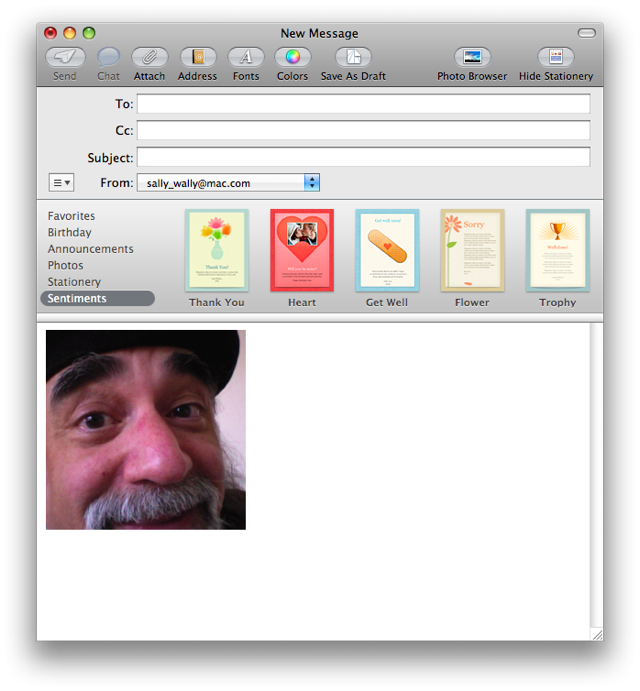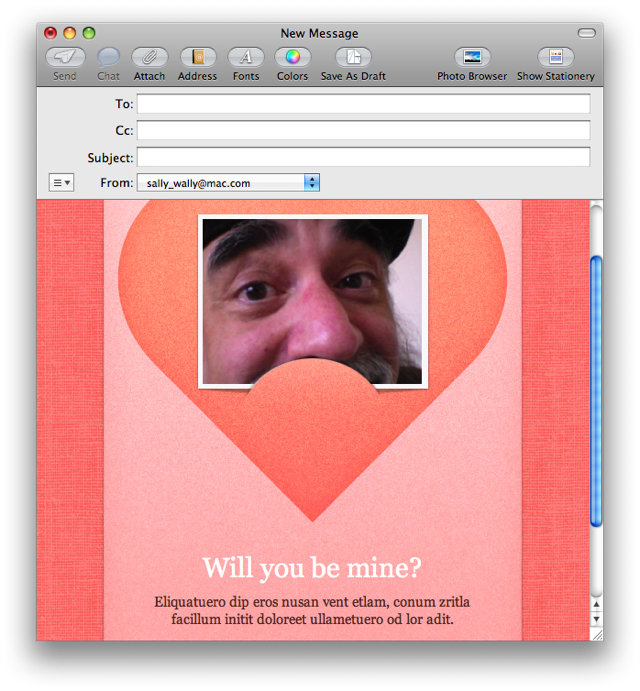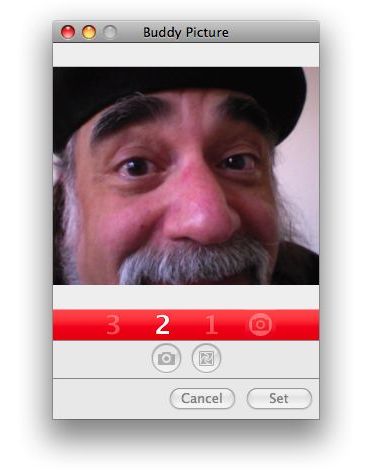
Tutorial 01: Running the Workflow
Now you’re ready to run the saved workflow. Place yourself infront of the computer’s camera, and select New Message with Snapshot from the Script Menu at the top right of the menu bar
The workflow will execute, and the video snapshot window will appear, veep and count down from 3, and then automatically snap your image and close the dialog.
A new message will open in Mail, containing the video snapshot. Click the Show Stationery button at the top right of the message window to reveal the installed HTML templates. Select a template that allows for an image, and your snapshot will be used as the source image.
Congratulations! You’ve now created an automation tool that you can use any time you want to personalize a message by adding a snapshot of yourself. Very styling!