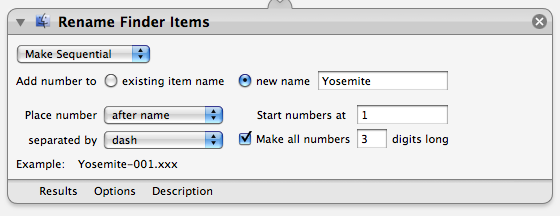Tutorial 02: Set the Action Parameters
When an action is added to a workflow, a view is displayed in the Automator workflow containing controls for the action and any optional parameters the action may use. You can adjust these parameters to suit the needs of your workflow.
The Rename Finder Items action can use any of five available renaming scenarios: Add Date or Time to Item Names, Add Text to Item Names, Change Case of Item Names, Make Item Names Sequential, and Replace Text in Item Names. Select Make Sequential from the popup menu at the top left of the action view.
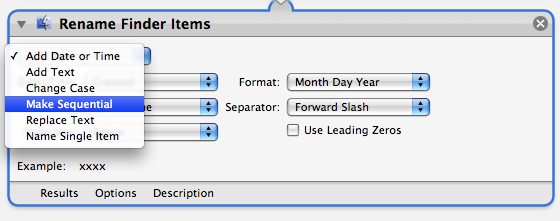
Once the menu item is selected, the action view will change to display the controls for renaming items in sequential order. Select the New Name radio button and enter a base name for the group of renamed items. Also select the checkbox for number length and make the number sequence three digits in length. A text example using the current settings will display at the bottom of the action view.