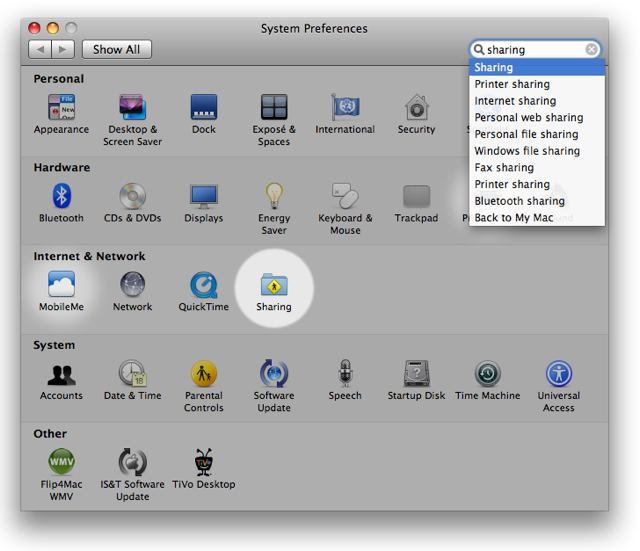Tutorial 04: Recording
To set Automator into Virtual User mode and begin recording, click the red Record button at the top right of the Automator window.
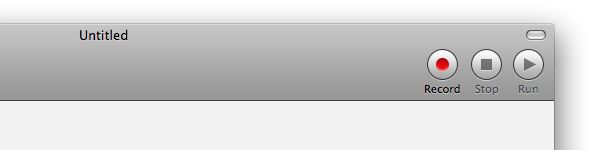
The Automator window will be hidden during recording and the recording palette will appear in its place.
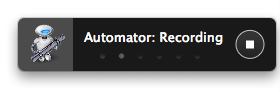
This palette displays a moving series of horizontal lights indicating recording is active. It contains a single button for stopping the recording and returning the results to the Automator workflow window.
With the recording activated, clcik the System Preferences application icon in the Dock to launch the application and bring it forward.
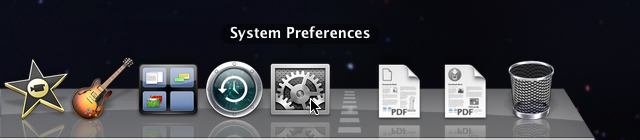
WHen the System Preferences application is launched, type Command-F to activate its search field, and then type: sharing
All of the sharing related topics will appear in the search drop-down men with the first term selected. Hit the Return key, to make the selection active.