Tutorial 04: Adjusting the Recorded Action
To complete the recording, click the Stop button on the right side of the Automator recording palette.
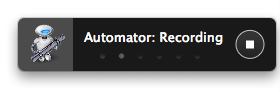
An Automator action, titled Watch Me Do, will be added to the workflow window. It will contain a list of events, representing all of the steps you performed.
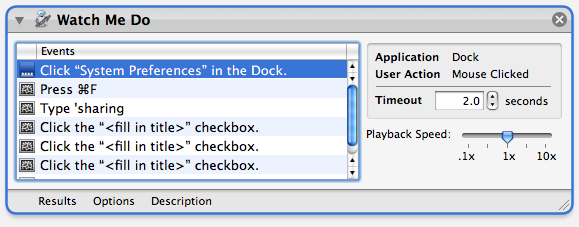
Note that the first event in the list is for selecting the System Preferences application in the Dock. This was done to launch the application. But what if the System Events icon is not in the Dock. What if you choose to remove its icon from the Dock, but you still want to have this workflow still work? To make this workflow more reliable, let’ remove that event and instead use a different method of launching the System Preferences application in our workflow.
Select the first event in the Watch Me Do event list, and press the Delete key on the keyboard. The event will be removed.
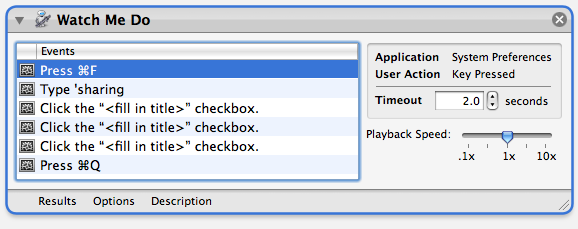
In the Automator window, locate the Launch Application action in the Utility category, and drag its title to before the Watch Me Do action and release.
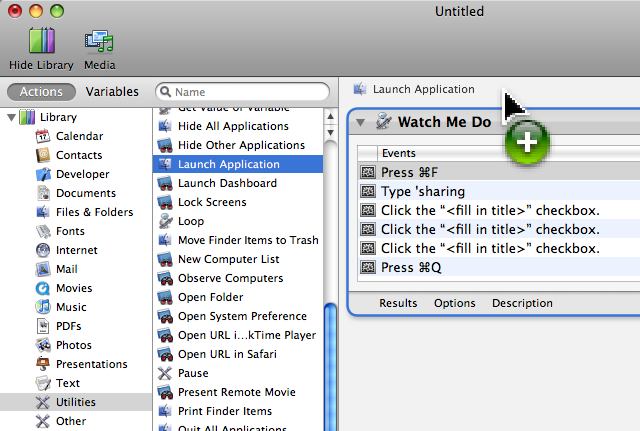
The Launch Application action will be inserted into the workflow. Select the System Preferences application from the popup list in its action view.
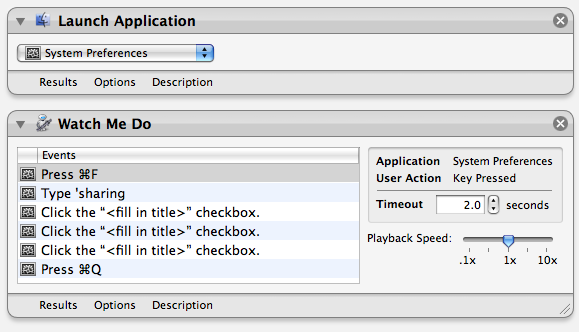
WHen the workflow is run, the Launch Application action will open the System Preferences application, and then the Watch Me Do action will perform the recorded events with it.
